Configuring Full-Stack Apps for Kubernetes Deployment
Jan 27, 2024
0
What is Kubernetes?#
Kubernetes is a container orchestration tool that helps you to deploy your application to the cloud. It is an open-source platform that was developed by Google. It is a portable, extensible, and open-source platform for managing containerized workloads and services, that facilitates both declarative configuration and automation. It has a large, rapidly growing ecosystem. Kubernetes services, support, and tools are widely available.
The Advantages of Kubernetes are as Follows
Portable :- Kubernetes is portable, which means that you can deploy it on any cloud platform, likes of AWS, Azure, GCP, etc.
Extensible :- Kubernetes is extensible, which means that you can add more features to it.
Self-healing :- Kubernetes is self-healing, which means that if any of your containers fails, then Kubernetes will restart it.
Automated rollouts and rollbacks :- Kubernetes supports automated rollouts and rollbacks, which means that if you want to deploy a new version of your application, then Kubernetes will first deploy it on a small number of containers, and if it works fine, then it will deploy it on all the containers. If it doesn't work fine, then it will rollback to the previous version.
Horizontal scaling :- Kubernetes supports horizontal scaling, which means that if your application is getting more traffic, then Kubernetes will automatically scale it horizontally by adding more containers.
Service discovery and load balancing :- Kubernetes supports service discovery and load balancing, which means that if you have multiple containers of your application, then Kubernetes will automatically load balance the traffic between them.
There are many other advantages of Kubernetes, but these are the main ones. and in this article, we will learn how to deploy a Next.js, Node.js, and MongoDB application to Kubernetes.
Prerequisites
- Setup Project your locally from here
- Docker installed on your machine
- Minikube installed on your machine
Setting up Minikube#
Minikube is a tool that makes it easy to run Kubernetes locally. Minikube runs a single-node Kubernetes cluster inside a Virtual Machine (VM) on your laptop for users looking to try out Kubernetes or develop with it day-to-day.
MacOS
brew install minikubeWindows
winget install minikubeLinux
# x86-64
curl -LO https://storage.googleapis.com/minikube/releases/latest/minikube-linux-amd64
sudo install minikube-linux-amd64 /usr/local/bin/minikube
# ARM64
curl -LO https://storage.googleapis.com/minikube/releases/latest/minikube-linux-arm64
sudo install minikube-linux-arm64 /usr/local/bin/minikubeMinikube Commands
We will use Docker as driver for Minikube as it is the most stable one and easy to start. so make sure your Docker is running.
# start
minikube start
# stop
minikube stop
# dashboard
minikube dashboard
For more information on Minikube, you can visit here. here you can find more information on how to install Minikube on different platforms.
Docker - The Complete Guide to Build and Deploy your Application
Docker is an open platform for developing, shipping, and running applications, enabling quick software delivery by separating applications from infrastructure.
Read Full Post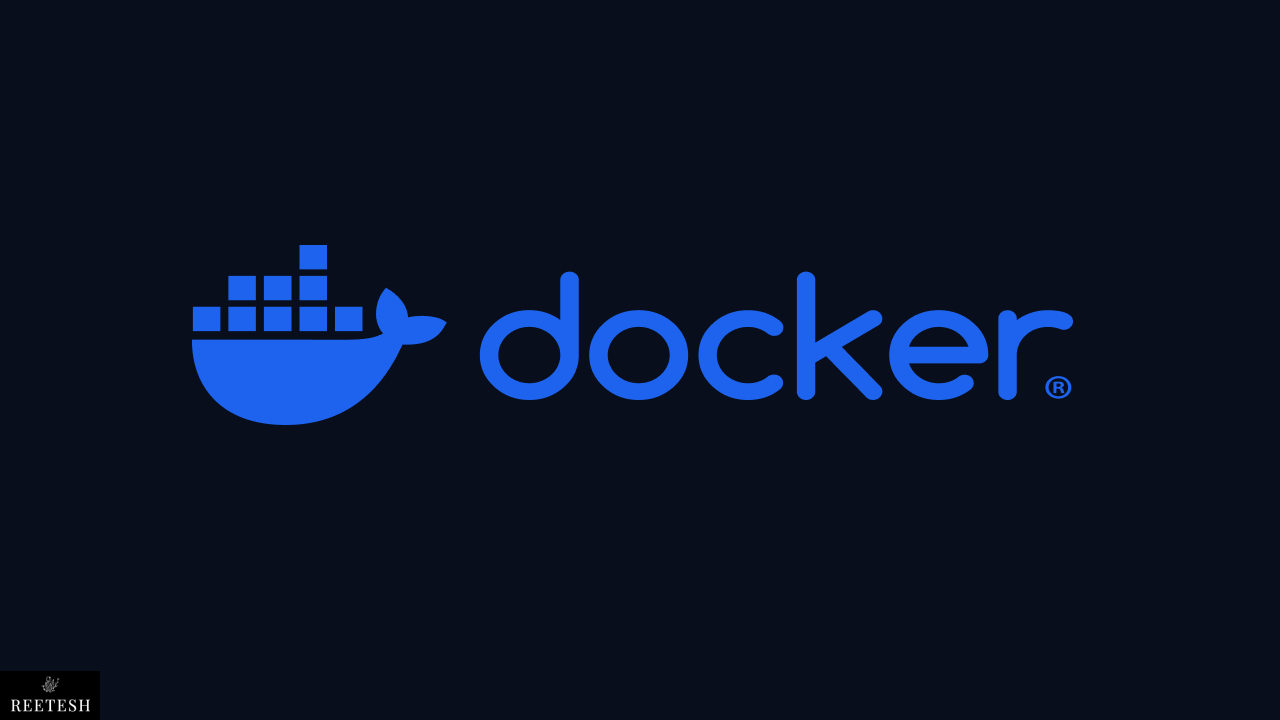
Installing Kubectl#
Kubectl is a command-line tool that is used to deploy and manage applications on Kubernetes. It is used to deploy applications, inspect and manage cluster resources, and view logs.
Visit here to install Kubectl on different platforms.
After installing Kubectl, Make sure you have started your Minikube.
kubectl get podsIf you get the following output, then it means that you have successfully installed Kubectl.
# No resources found in default namespace.Dockerizing our App#
We are using same app which we have dockerized in our pervious article for development. Rename the existing Dockerfile to Dockerfile.dev and Create a new file called Dockerfile in the frontend directory and add the following code to it.
FROM node:18-alpine
WORKDIR /app
COPY package*.json ./
RUN npm i
COPY . /app
# we have just added this line to build our app
RUN npm run build
EXPOSE 3000
CMD [ "npm", "start" ]Updating our ENV variables
# For frontend
NEXT_PUBLIC_SERVER_URL=http://backend-app-service:4000
# For backend
PORT=4000
MONGO_URI=mongodb://mongo-service:27017/dockerize-backendI will explain later why we have changed the URL since our app is running on localhost.
Building Docker Images#
Make sure you are in the root directory of the project.
# For frontend
docker build -t full-frontend .
# For backend
docker build -t full-backend .Creating YAML files for Kubernetes#
Make sure you are in the root directory of the project. out of frontend and backend directory. Create a new file called Deployment.yaml and add the following code to it.
apiVersion: apps/v1
kind: Deployment
metadata:
name: frontend-app
spec:
replicas: 1
selector:
matchLabels:
app: frontend
template:
metadata:
labels:
app: frontend
spec:
containers:
- name: frontend-app
image: full-frontend:latest
imagePullPolicy: IfNotPresent
envFrom:
- configMapRef:
name: frontend-app-config
---
apiVersion: apps/v1
kind: Deployment
metadata:
name: backend-app
spec:
replicas: 1
selector:
matchLabels:
app: backend
template:
metadata:
labels:
app: backend
spec:
containers:
- name: backend-app
image: full-backend:latest
imagePullPolicy: IfNotPresent
envFrom:
- configMapRef:
name: backend-app-config
---
apiVersion: apps/v1
kind: Deployment
metadata:
name: mongo
spec:
replicas: 1
selector:
matchLabels:
app: mongo
template:
metadata:
labels:
app: mongo
spec:
containers:
- name: mongo
image: mongoexplanation:
apiVersion: It is the version of the Kubernetes API that we are using.kind: Kubernetes need know which type of resource that we are creating. so in our case, we are creating a deployment.metadata: It is the metadata of our deployment.spec: It is the specification of our deployment. It contains the number of replicas, selector, and template. The number of replicas is the number of pods that we want to create. The selector is used to select the pods that we want to create. The template is used to create the pods. It contains the labels and containers. The labels are used to select the pods. The containers are used to create the containers. It contains the name of the container, image, and environment variables.
YAML file for Service#
Create a new file called Service.yaml and add the following code to it.
apiVersion: v1
kind: Service
metadata:
name: frontend-app-service
spec:
type: LoadBalancer
selector:
app: frontend
ports:
- protocol: TCP
port: 3000
targetPort: 3000
---
apiVersion: v1
kind: Service
metadata:
name: backend-app-service
spec:
type: LoadBalancer
selector:
app: backend
ports:
- protocol: TCP
port: 4000
targetPort: 4000
---
apiVersion: v1
kind: Service
metadata:
name: mongo-service
spec:
type: ClusterIP
selector:
app: mongo
ports:
- protocol: TCP
port: 27017
targetPort: 27017As you can see, we have created three services. The type of the first two services is LoadBalancer, and the type of the third service is ClusterIP. The type LoadBalancer is used to expose our app to the outside world, and the type ClusterIP is used to expose our app to the inside world.
Thats why we have changed the URL in our ENV variables. since kubernetes will create a DNS for our services. so we can access our app by using the service name.
YAML file for ConfigMap#
Create a new file called ConfigMap.yaml and add the following code to it.
apiVersion: v1
kind: ConfigMap
metadata:
name: frontend-app-config
data:
NEXT_PUBLIC_SERVER_URL: http://backend-app-service:4000
DEBUG: 'true'
---
apiVersion: v1
kind: ConfigMap
metadata:
name: backend-app-config
data:
MONGO_URI: mongodb://mongo-service:27017/dockerize-backend
PORT: '4000'
DEBUG: 'true'Adding our images to Minikube#
Make sure you have started your Minikube.
# For frontend
minikube image load full-frontend:latest
# For backend
minikube image load full-backend:latestYou can check your images by running the following command.
minikube image list
# or
eval $(minikube docker-env)
docker imagesStarting our App
Make sure you are in the root directory of the project.
kubectl apply -f .
# or
kubectl apply -f Deployment.yaml -f Service.yaml -f ConfigMap.yamlIt will start our app. You can check the status of your pods by running the following command.
# For pods
kubectl get pods
# For services
kubectl get servicesAccessing our app
Minikube provides a command to access our app. since we have added the type as LoadBalancer in our service, so we can access our app by running the following command in two different terminals tab.
minikube service frontend-app-service
minikube service backend-app-serviceIt will open our app in the browser. Else you can open your app on provided IP from minikube after running minikube server ... command.
Access Kubernetes Dashboard
minikube dashboardThere you can see all the pods, services, and deployments. and you can also see the logs of your pods.
Shutting down our app
kubectl delete -f .
# or
kubectl delete -f Deployment.yaml -f Service.yaml -f ConfigMap.yamlYou can rebuild your images if you do changes in app with same name and load to minikube and then apply the changes.
Conclusion#
Kubernetes make it easy to deploy our app to the cloud. It is a very powerful tool. There is a lot more to learn about Kubernetes. I will share new article where we will learn how to presist our data in Kubernetes and using nginx as reverse proxy.
I hope you liked this article. You can find the source code here, checkout to kubernetes-setup branch. If you have any questions, then please let me know in the comments.
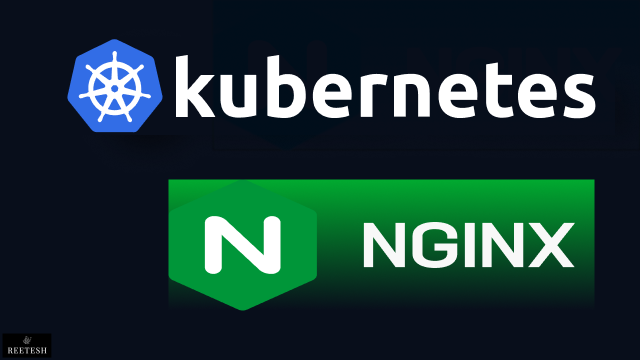
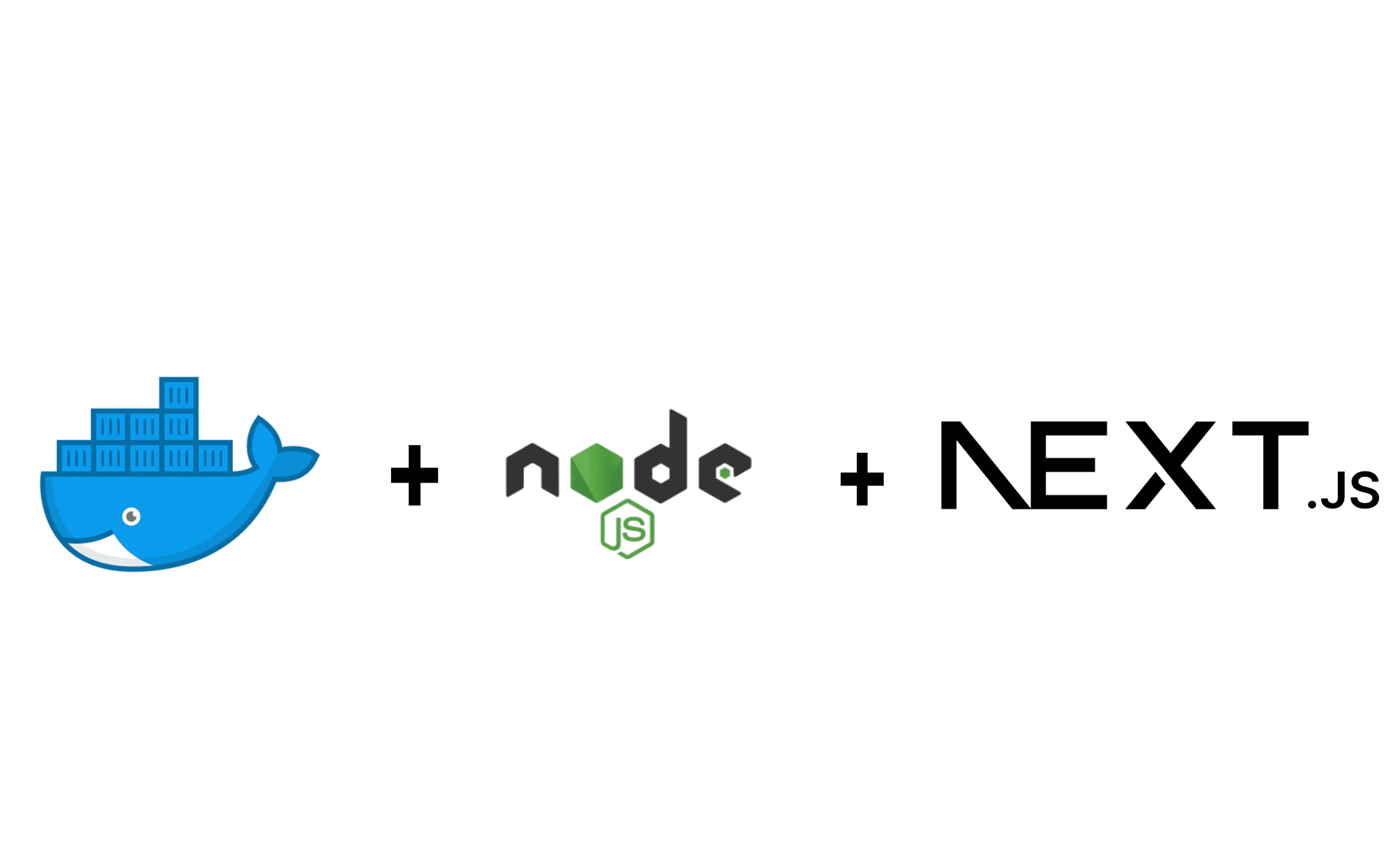
Comments (2)